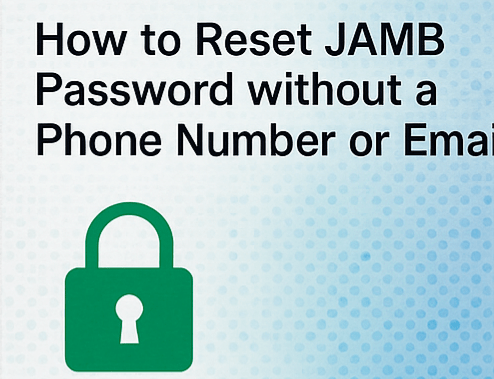
One of the most frustrating issues JAMB candidates face these days is being locked out of their JAMB profile, particularly the CAPS portal, either because they forgot their password, lost the phone number associated with their JAMB account, or do not have access to the email address they used during registration.
This issue is more frequent than you realize.
You try to log in to check your admission status, accept or deny admission, or even print your results, and the message “Invalid Login Credentials” appears.
You click “Forgot Password”, and JAMB says they’ve sent a reset link to your email or phone number but you can’t access either. You are now stuck.
If you’re in this scenario, know that you’re not alone, and the solution isn’t what most people online are saying. In this article, I’ll show you how to change your JAMB password without a phone number or email address, based on what we learned from real JAMB offices and student experiences across Nigeria.
About JAMB and Why Login is Important
The Joint Admissions and Matriculation Board (JAMB) is the Nigerian body in charge of university, polytechnic, and college entrance exams. Students can access the online portal (jamb.gov.ng or efacility.jamb.gov.ng) to check their admission status on CAPS, change their course/institution, and accept/reject offers.
Other services includes: Reprint exam slips, Verify results, & Upload O’level results. To use all of these services, log in to your JAMB profile with your email address and password. If you lose access to either, it’s almost like being cut off from your own educational experience.
How to Reset JAMB Password without a Phone Number or Email
So, let’s get right to it: if you’ve lost access to the phone number and/or email address you used to register your JAMB account, here’s how to recover it.
Step 1: Visit any JAMB office near you.
Don’t waste time trying random online hacks; they won’t work. If you do not have access to recovery alternatives, only JAMB staff can manually reset your password via their backend system.
Visit a JAMB-approved state or zonal office (not a CBT center). Bring along the necessary documentation, these individuals working for JAMB can assist you.
Step 2: Proceed with the Required Documents.
Make sure to bring the following to the JAMB office:
- JAMB Registration slip or printout
- NIN Slip (correct name and DOB)
- A valid ID (e.g., school ID, voter’s card, national ID).
- New phone number and email address.
Step 3: Explain your situation. Clearly
When you meet with the official, explain that you have lost access to both the phone.
You have a phone number and an email address associated with your JAMB profile, and you need assistance resetting your password or modifying your login method.
If your JAMB record is legitimate, and you have your NIN and registration sheet, they will check and initiate the procedure.
Step 4: Request a Profile Update or Manual Reset.
The JAMB official will search your profile using your JAMB registration number (NIN).
- Verify your identity
- Update your email and phone number
- Reset your password or provide a new login.
A processing fee of ₦1,000 to ₦2,000 may be required for data correction or reprint.
Step 5: Log in and Change Password.
Once JAMB changes your profile and grants access, log in immediately, navigate to the Settings/Profile section, and choose a strong password you can easily remember.
Also, make sure your phone and email address are up to date with the one you are currently using.
Conclusion
Being locked out of your JAMB CAPS or profile without access to your phone number or email can be frightening, especially when admission is on the line. But don’t worry.
Most online information will simply prompt you to click “Forgot Password button” if you don’t have your initial contact information. The actual method is to go immediately to a JAMB office with your valid documentation, request a manual reset and profile update.
It may cost you a little money and require some time, but if you follow this method step by step, you’ll be back in your portal in no time.

Leave a Reply